Check registration and license type
- Launch Persyst standalone to verify the program opens
- Check for correct background color and .mmx file to indicate whether Deploy Settings was run.
- If Persyst opens, navigate to Preferences | General Preferences | About and check the type of license (EMU/AMB licenses do not support trending).
- If the software is properly registered, verify that OEM software read the registration correctly.
- Natus: Check for any “Persyst License Error” annotation in Natus annotation list.
- Nihon Kohden: Verify that launching MMFrame does not display any errors and that there are no black lines diagonally across the MMFrame Window
Check for correct configuration (situational by OEM)
- Natus: verify that analyzer is present in Tools | Options | Analysis tab and pointed at the correct .mmx
- Nihon Kohden: verify that the correct status, file path, and executable option are selected
- Nicolet: Verify that the Nicolet dongle has the Persyst option licensed and that the Nicolet Integration was run during install
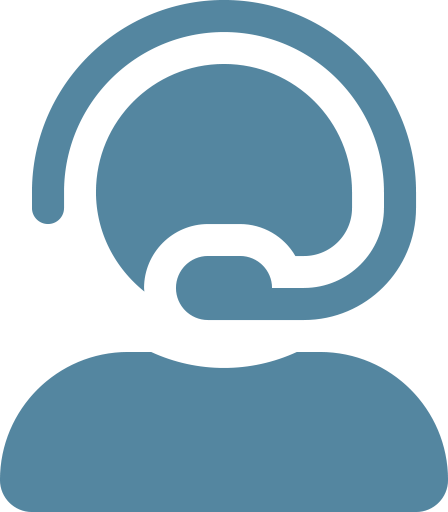

Leave A Comment